https://askubuntu.com/questions/1137...n-in-etc-fstab
There are multiple ways. I'm assuming the partition is NOT broken and using NTFS. You can use the UUID, LABEL or correct device filename (/dev/sdd1?) to mount using the fstab or manually with the sudo mount .... command (providing the correct options. Here's the way I manually mount a USB drive with NTFS that gets moved between devices:
Code:
sudo mount -t ntfs LABEL=Recordings /misc/Recordings \
-o nodev,big_writes,uid=1000,gid=1000,fmask=0002,dmask=0002
The LABEL was set on the file system using gparted. LABELs are easier for us humans than device files or UUIDs. The uid/gid values are for my username on the computer. The first user starts at 1000. Use the id command so see the numbers of the uid and gid for your username. It is a coincidence that they are both 1000. They are two separate numbers. The fmask and dmask set Linux permissions in a safe way for NTFS.
I don't read Turkish, but the fdisk output doesn't show any partition, so I fear the drive is failing and needs to be replaced. You should create a mirror bit-by-bit copy of the HDD onto a new HDD as the first thing you do. Sometimes disks fail. Sometimes disk controllers fail. Sometimes just specific sectors on the disk fail, but when that starts happening, it is usually a sign that the whole drive will fail in a few hours or days. If you set the LANG environment variable to a different language just before running the program from the same shell window, then the output should be in the language specified if those language files are available.
Code:
LANG=en_US.UTF-8 sudo fdisk -l /dev/sdd
GB, AU, CA, can be used instead of US, if you like. Another handy command is this:
Code:
LANG=en_US.UTF-8 lsblk -e 7 -o name,type,fstype,size,FSAVAIL,FSUSE%,label,mountpoint
This will help people here provide better help. So will using forum code-tags, like I've done. In the advanced editor, use the # button. Best to use that for all terminal output so the spacing and formatting is maintained when posted here. Bad spacing makes it hard to read.
To see how bad things are, use smartctl to run a smart test. After the test finishes, run a smart report to see the output. If you post the output here, we can help interpret it. Some USB disk controllers won't allow SMART testing and SMART needs to be enabled in the motherboard BIOS before it can be used. https://help.ubuntu.com/community/Smartmontools explains. There are also a number of examples in these forums for using smartctl, showing the output and interpreting it.
But the first thing you need to do is create a full mirror of that disk. I'd use ddrescue and do it ASAP.


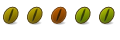

 Adv Reply
Adv Reply

Bookmarks